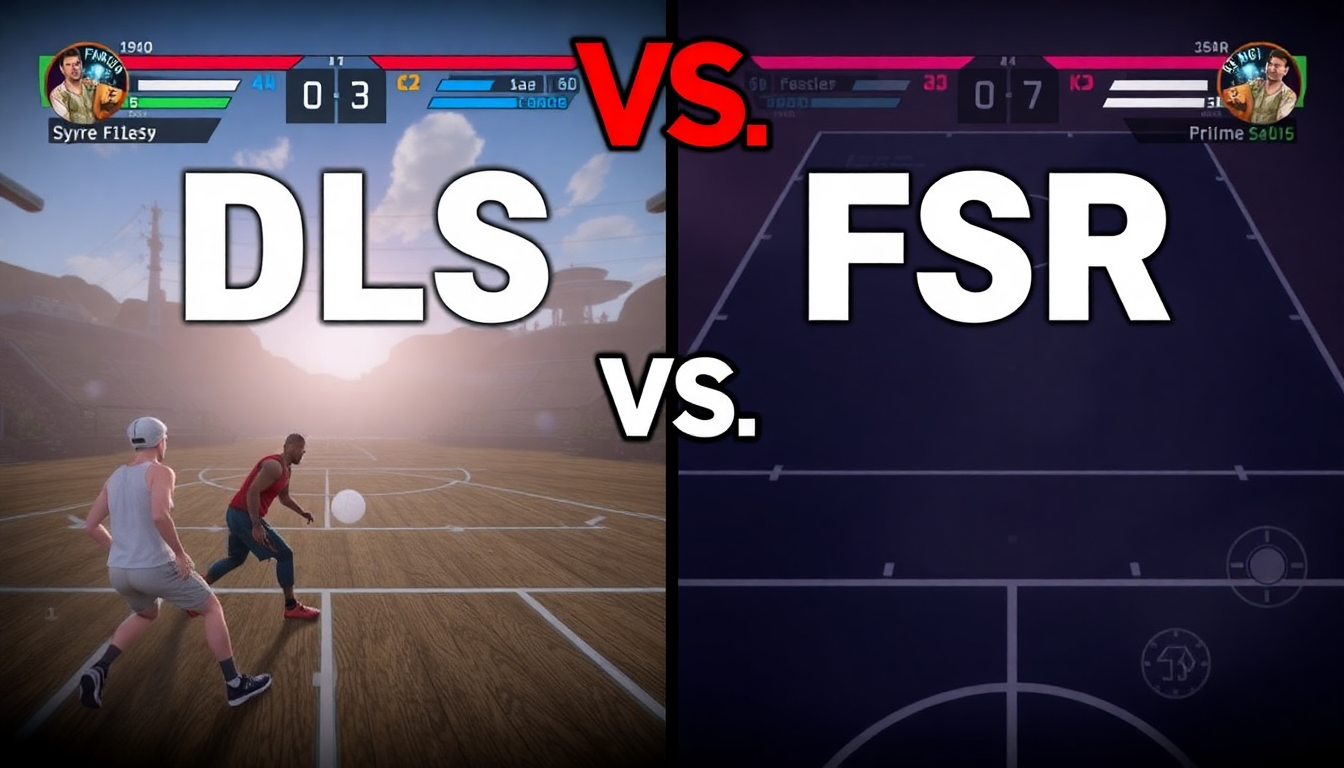DLSS vs FSR: Which Upscaling Tech Should You Use?
Upscaling technologies have become essential for gamers who want smooth gameplay and great visuals without investing in the most expensive hardware. DLSS and FSR are two of the most popular options available today. They help improve game performance and image quality by rendering games at lower resolutions and then upscaling them to your screen’s native resolution. But when it comes to DLSS vs FSR, which one should you choose? Let’s dive in and find out.
What Are DLSS and FSR?
Understanding DLSS (Deep Learning Super Sampling)
DLSS is an upscaling technology developed by Nvidia. It uses artificial intelligence and deep learning to enhance games' visuals while boosting frame rates. Essentially, DLSS renders the game at a lower resolution and then uses AI to reconstruct a higher-resolution image that looks sharp and detailed.
This technology requires specialized hardware, specifically Nvidia’s RTX series GPUs, because it relies on Tensor Cores for the AI computations. Many popular games now support DLSS, especially those optimized for Nvidia hardware, delivering impressive results especially in demanding titles.
Understanding FSR (FidelityFX Super Resolution)
FSR is AMD’s answer to upscaling. Unlike DLSS, FSR uses spatial upscaling without AI, meaning it takes the lower-resolution frame and sharpens it to match the screen’s native resolution. FSR is broadly compatible, working on a variety of graphics cards from AMD, Nvidia, and even some older GPUs.
While it doesn’t use AI, FSR still manages to significantly boost performance. Its broad support makes it a great choice for gamers without the latest Nvidia hardware. It’s used in many modern games to help improve visuals and frame rates.
DLSS vs FSR Image Quality Comparison
When comparing DLSS vs FSR in terms of image quality, the differences can be noticeable depending on the game and settings. DLSS uses AI to recreate details that might be lost in lower resolutions. This often results in sharper images with better handling of edges and fine details. It also helps reduce aliasing, leading to smoother visuals.
FSR, while effective, uses a simpler sharpening method. This can sometimes lead to images that look a bit softer or in some cases, introduce slight artifacts, especially around detailed textures or thin objects. However, the quality gap has narrowed significantly with FSR 2.0, which incorporates temporal data to improve visual fidelity.
Popular games like "Cyberpunk 2077" and "Death Stranding" show these differences clearly. DLSS tends to keep textures crisp, while FSR sacrifices a little sharpness but improves smoothness.
Performance Difference Between DLSS and FSR
Performance is often the key factor for gamers deciding between DLSS and FSR. Both aim to increase frame rates by rendering at lower resolutions. DLSS generally offers better performance boosts thanks to its AI-driven approach and hardware acceleration on RTX cards.
FSR also improves frame rates significantly, especially on mid-range and older GPUs where DLSS isn’t an option. However, the performance gains might not be quite as dramatic in high-end setups.
If you have an Nvidia RTX card, DLSS is likely to give you the smoothest experience. For other hardware, especially AMD GPUs, FSR is a solid choice that dramatically improves playability without demanding newer graphics cards.
Best Settings for DLSS or FSR
Choosing the right settings can maximize both image quality and performance. Both technologies offer multiple modes—from ultra-quality to performance modes.
For DLSS, the "Quality" setting prioritizes image fidelity, perfect for when you want the best look without sacrificing too much speed. The "Performance" mode boosts frame rates more aggressively but with a bit of softness or blur.
FSR also features multiple presets. "Ultra Quality" mode offers the best visual fidelity, while "Performance" mode focuses on higher frame rates. FSR’s settings are flexible and can be adjusted based on your game and hardware.
It’s worth experimenting with these settings to find a balance that fits your gaming style. Higher resolutions, like 4K, might benefit from more aggressive upscaling modes, while 1080p gaming might look best with quality-focused settings.
DLSS vs FSR for 4K Gaming
4K gaming is demanding, requiring significant GPU power to maintain smooth frame rates. DLSS and FSR both help make 4K gaming more accessible.
DLSS tends to excel at 4K, providing high frame rates without compromising much on image quality thanks to its AI upscaling. Because 4K pixels are smaller and more detailed, DLSS’s ability to recover details is a big advantage.
FSR also improves 4K performance but can sometimes struggle to keep the image as sharp as DLSS in the highest fidelity modes. However, FSR is still a strong contender, especially if you don’t have an Nvidia RTX card.
Which Is Better DLSS or FSR for PC Gaming?
Both technologies have their strengths. DLSS offers superior image quality and stronger performance boosts but is limited to Nvidia RTX GPUs. FSR is more accessible across various hardware and provides great improvements with simpler technology.
If you have an RTX card, DLSS is often the better choice, especially for high-end gaming and 4K resolutions. For AMD users or gamers on older Nvidia cards, FSR gives excellent value with a minimal quality drop.
Looking ahead, both technologies continue to evolve. Nvidia is expanding DLSS support, while AMD is refining FSR to close the quality gap. This competition means gamers benefit from better visuals and performance no matter their hardware.
Conclusion
When weighing DLSS vs FSR, it comes down to your hardware and priorities. DLSS leads in image quality and performance on RTX GPUs, while FSR offers wide compatibility and solid improvements elsewhere.
Try both technologies with your favorite games and see which fits your needs. Whether you want to maximize frame rates or get the sharpest visuals, you have powerful options to enhance your PC gaming experience.